How to Unlock Nexus Bootloader – Android
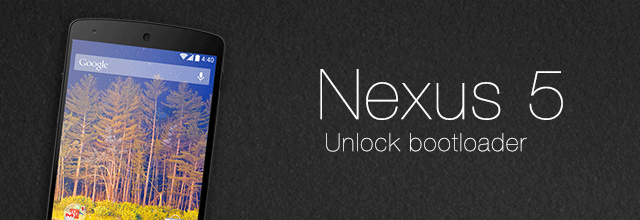
Google Nexus devices come with locked bootloader. In order to root the device and install custom ROM, you should unlock the bootloader. Nexus devices are the first devices to get any android updates released by Google. Unlocking the bootloader will break this and you may not receive OTA updates. But your can install them manually by flashing the files through recovery.
Unlocking the bootloader will void warranty of your device. You may brick the device if misused. We are not responsible for any kind of damages. Proceed at your own risk.
Before Unlock Nexus bootloader:
- Download ADB and Fastboot drivers for your PC.
- Enable USB debugging in developer options on your device. If you can’t see developer options in your phone settings, navigate to settings – about phone – build number and tap on build number for 7 times, developer options will be unocked.
- Enable OEM unlocking in developer options. This is essential to unlock the bootloader.
- Install USB drivers of your device on PC.
- Backup your device to PC. Unlocking the bootloader will wipe the user data.
After you have all the required files, make sure your phone’s battery is sufficiently charged before proceeding further.
- Switch of your device and reboot into fastboot mode by holding power button and volume down button.
- Connect your device to PC and open the command from the folder where you have installed ADB and Fastboot drivers (Open the ADB and Fastboot drivers installed folder, right click in the empty space and select open command here).
- Check if your device is recognized by adb or not by typing the command ‘fastboot devices’ You will see a device number if it is connected properly. If ADB does not recognize your device, reinstall the USB drivers of your device or change the USB cable.
- Once the device is connected and recognized in fastboot mode, type the command ‘fasboot flashing unlock’ You will get a prompt message on your device and confirm it by pressing power button. Done, you have successfully unlocked the bootloader.
- Type the command ‘fastboot reboot’ to reboot your device normally. The reboot will take a little longer time.
This process is for advanced users who are familiar with terms and commands used. If you are not sure with the technical terms used here, please refrain yourself from proceeding further.
Share your opinions in comments below.
